Table of Contents
ToggleKey Takeaways
- Always back up your website before starting the transfer process.
- Consider using migration plugins like Duplicator or UpdraftPlus for easier transfers.
- Check the performance and support of your new hosting provider before making a switch.
- Test your website thoroughly on the new host to ensure everything works correctly.
- Update your DNS settings carefully to avoid downtime after the transfer.
Understanding WordPress Hosting Transfers
What is a WordPress Hosting Transfer?
When we talk about a WordPress hosting transfer, we mean moving our website from one hosting provider to another. This process involves transferring all our files, databases, and settings to ensure our site runs smoothly on the new host. It’s essential to do this carefully to avoid losing any data.Why Consider Changing Your Hosting Provider?
There are several reasons we might want to switch our hosting provider:- Performance Issues: Our current host may be slow, affecting our site’s speed.
- Customer Support: We might need better support for our technical issues.
- Cost: Sometimes, we find a more affordable option that meets our needs.
Common Challenges in WordPress Hosting Transfers
While transferring our WordPress site, we may face some challenges:- Data Loss: If we don’t back up properly, we risk losing important data.
- Downtime: Our site might be unavailable during the transfer, which can frustrate visitors.
- Compatibility Issues: Sometimes, our new host may not support certain features or plugins we rely on.
Remember, planning ahead and understanding the process can help us avoid these common pitfalls. By being prepared, we can make our transfer as smooth as possible.
Preparing for a WordPress Hosting Transfer
When we decide to move our WordPress site, it’s essential to get everything ready to ensure a smooth transition. Preparation is key! Here’s how we can set ourselves up for success:Assessing Your Current Hosting Needs
- Evaluate performance: Is your current host slow or unreliable?
- Consider features: Do you need more storage or better security?
- Budget: What can we afford without breaking the bank?
Choosing the Right Hosting Provider
Finding a new home for our site is crucial. Here are some options:- Shared Hosting: Great for beginners and budget-friendly.
- VPS Hosting: Offers more resources and control.
- Dedicated Hosting: Best for high-traffic sites needing maximum performance.
Creating a Backup of Your WordPress Site
Before we make any changes, we must back up our site. This includes:- Database: Export it using phpMyAdmin or a plugin.
- Files: Use FTP to download all files from your current host.
- Themes and Plugins: Ensure we have copies of everything we need.
Remember, a backup is our safety net. If anything goes wrong, we can restore our site without losing any data.By following these steps, we can confidently prepare for our WordPress hosting transfer. Let’s make this move as smooth as possible!
Using Plugins for a Smooth Transfer
When it comes to moving our WordPress site, using plugins can make the process a lot easier and less stressful. These tools help us ensure that everything transfers smoothly without losing any important data.Top WordPress Migration Plugins
Here are some of the best plugins we can use for migrating our WordPress site:- Duplicator: This plugin allows us to create a complete backup of our site and move it to a new location easily.
- WP Migrate: It helps us export our site files and database, making it simple to recreate our site elsewhere.
- WPvivid Backup: This free plugin supports both automated and manual migrations, giving us flexibility in how we move our site.
How to Use Duplicator for Migration
Using Duplicator is straightforward:- Install and activate the Duplicator plugin on our current site.
- Create a new package that includes our site files and database.
- Download the package and the installer script.
- Upload both to the new server and run the installer.
Benefits of Using UpdraftPlus
UpdraftPlus is another great option for backups and migrations. Here’s why we love it:- Easy to use: The interface is user-friendly, making it accessible for everyone.
- Cloud storage options: We can save our backups to various cloud services like Google Drive or Dropbox.
- Scheduled backups: We can set it to back up our site automatically, ensuring we always have the latest version saved.
Using plugins for migration not only saves us time but also gives us peace of mind knowing our data is secure during the transfer process.By leveraging these plugins, we can make our WordPress migration a breeze!
Manual Migration: Step-by-Step Guide
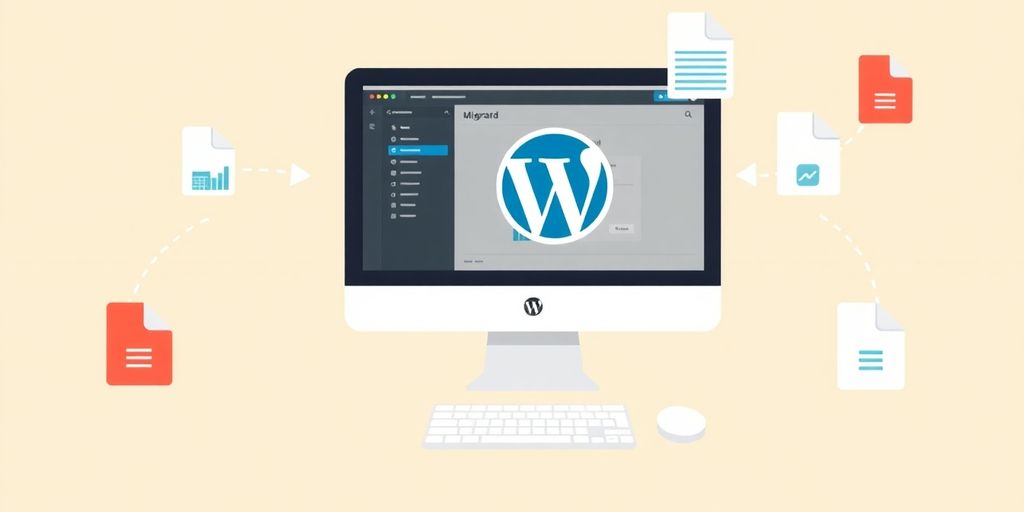 Migrating your WordPress site manually can seem tricky, but we’re here to break it down into simple steps. Let’s dive into the process!
Migrating your WordPress site manually can seem tricky, but we’re here to break it down into simple steps. Let’s dive into the process!
Exporting Your WordPress Database
First, we need to export our database. This is where all our site data is stored. We can do this using phpMyAdmin:- Log in to your hosting account.
- Open phpMyAdmin and select your database.
- Click on the Export tab and choose the SQL format.
- Hit the Go button to download the file.
Transferring Site Files to the New Server
Next, we’ll transfer our site files. This is how we do it:- Connect to your old server using FTP.
- Download all files from the root directory.
- Connect to the new server and upload these files to the root directory.
Updating Your wp-config.php File
Now, we need to edit the wp-config.php file on our new server. Here’s how:- Open the wp-config.php file in a text editor.
- Update the database name, user, password, and host to match the new database settings.
- Save the changes.
Remember, taking your time with each step is key to a successful migration. Rushing can lead to mistakes!By following these steps, we can ensure a smooth transition to our new hosting environment. Happy migrating!
Ensuring Data Integrity During Transfer
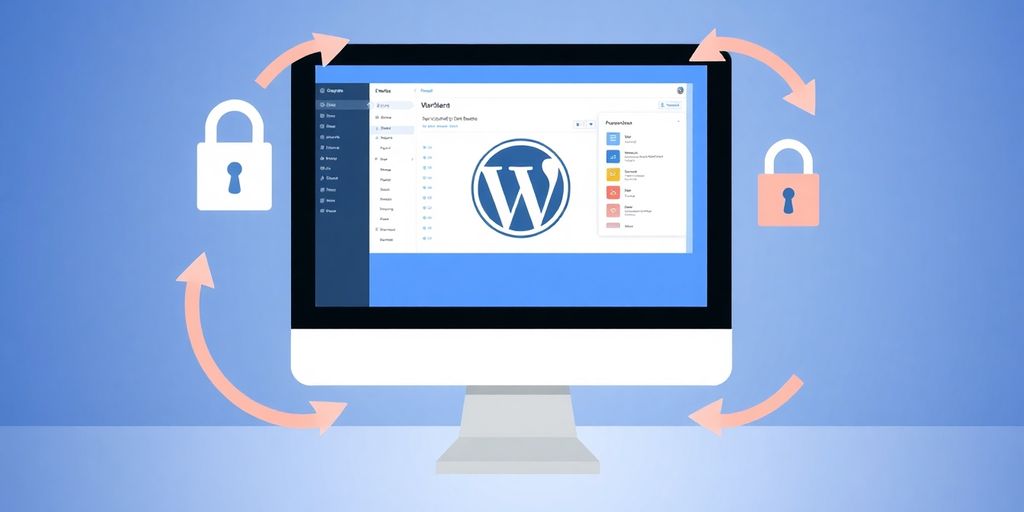 When we transfer our WordPress site, it’s super important to make sure that everything stays intact. We don’t want to lose any data! Here are some steps we can take to ensure that our data remains safe during the transfer process:
When we transfer our WordPress site, it’s super important to make sure that everything stays intact. We don’t want to lose any data! Here are some steps we can take to ensure that our data remains safe during the transfer process:
Verifying Database Export and Import
- Check the export file: Make sure the database export file is complete and not corrupted.
- Import carefully: When importing, watch for any error messages that might pop up.
- Use tools: Consider using tools that can help verify the integrity of the database after import.
Checking File Transfer Completeness
- Compare file sizes: Ensure that the total size of files on the new server matches the original.
- Look for missing files: Check if any important files are missing after the transfer.
- Use FTP clients: Tools like FileZilla can help us see what files are on both servers.
Testing Your Site on the New Host
- Preview the site: Before switching DNS, preview the site on the new host to see if everything works.
- Check links and images: Make sure all links and images are functioning properly.
- Run speed tests: Use tools to check if the site loads quickly on the new server.
Remember, taking these steps can save us a lot of headaches later on! Ensuring data integrity is key to a successful transfer.By following these guidelines, we can confidently move our WordPress site without worrying about losing any important data. Let’s make our migration smooth and hassle-free!
Handling DNS and Domain Name Changes
When we finish migrating our WordPress site, there’s one last important step: updating the Domain Name System (DNS) settings. This is crucial because our DNS tells the internet where to find our website. If we don’t update it, visitors will still be directed to our old host.Understanding DNS Settings
DNS is like a phone book for the internet. It translates our domain name (like example.com) into an IP address that computers can understand. To ensure our visitors reach our new site, we need to change the DNS settings to point to our new hosting provider.Updating Your Domain Name Servers
Here’s how we can update our domain name servers:- Log into your domain registrar account. This is where you bought your domain name.
- Find the domain management area. Look for options related to DNS or nameservers.
- Change the nameservers. Replace the old nameservers with the new ones provided by your new host. They usually look something like this:
- ns1.newhost.com
- ns2.newhost.com
- Save your changes. Don’t forget to click the save button!
Verifying Domain Propagation
After updating the DNS, it can take anywhere from 4 to 48 hours for the changes to take effect. During this time, some visitors might still see the old site. To check if the changes have propagated, we can use online tools that show the current DNS records for our domain.Remember: It’s a good idea to keep our old hosting account active for about a week after the migration. This way, we can ensure everything is working smoothly before canceling it.By following these steps, we can ensure a seamless transition to our new host without losing any data or visitors. Let’s make sure our website is up and running at its new home!
Post-Migration Checklist
 After we’ve successfully migrated our WordPress site, it’s time to ensure everything is working smoothly. Here’s a handy checklist to follow:
After we’ve successfully migrated our WordPress site, it’s time to ensure everything is working smoothly. Here’s a handy checklist to follow:
Testing Website Functionality
- Check all pages: Make sure every page loads correctly without errors.
- Test forms: Submit any forms to ensure they’re functioning as expected.
- Review media: Look at images and videos to confirm they display properly.
Ensuring SEO Settings are Intact
- Check meta tags: Ensure that title tags and meta descriptions are still in place.
- Verify redirects: Make sure any necessary redirects are functioning to avoid broken links.
- Review sitemap: Update and submit your sitemap to search engines if needed.
Monitoring Site Performance
- Load speed: Use tools to check if the site loads quickly on the new host.
- Uptime monitoring: Set up alerts to notify us if the site goes down.
- Analyze traffic: Keep an eye on traffic patterns to spot any unusual drops.
Remember, testing is key to a successful migration! We want to ensure our visitors have a seamless experience on our new site.By following this checklist, we can confidently say that our migration was a success and that our site is ready for visitors!
Troubleshooting Common Migration Issues
When we move our WordPress site, sometimes things don’t go as planned. Here are some common issues we might face and how to tackle them.Dealing with Missing Files or Data
- Check your backup: Ensure that all files were included in your backup.
- Look for errors: Sometimes, errors during the transfer can cause files to go missing.
- Re-upload files: If you find missing files, re-upload them from your backup.
Fixing Broken Links and Images
- Update URLs: After migration, we need to update any old URLs to point to the new location.
- Use a plugin: Consider using a plugin to help fix broken links automatically.
- Check image paths: Make sure the paths to images are correct; sometimes they can change during migration.
Resolving Plugin Conflicts
- Disable all plugins: If something isn’t working, try disabling all plugins first.
- Re-enable one by one: Turn them back on one at a time to find the culprit.
- Check for updates: Ensure all plugins are updated to their latest versions.
Remember, patience is key! Sometimes, it takes a little time to sort out issues after a migration.By following these steps, we can usually resolve most common migration problems and get our site running smoothly again. If we encounter persistent issues, reaching out to our hosting provider can also be a great help!
Optimizing Your New Hosting Environment
When we move our WordPress site to a new host, it’s super important to make sure everything is set up just right. This helps our site run smoothly and keeps our visitors happy! Here are some key areas we should focus on:Configuring Security Settings
- Use strong passwords for all accounts.
- Install security plugins to protect against threats.
- Enable SSL to secure data transfer.
Enhancing Site Speed and Performance
- Choose a hosting plan that fits our traffic needs.
- Use caching plugins to speed up loading times.
- Optimize images to reduce file sizes without losing quality.
Regular Backups and Maintenance
- Set up automatic backups to keep our data safe.
- Regularly check for updates to WordPress, themes, and plugins.
- Monitor site performance to catch issues early.
By taking these steps, we can ensure our new hosting environment is optimized for success. This way, we can focus on creating great content and engaging with our audience without worrying about technical issues.In the end, whether we’re looking for Omaha web design or Omaha web hosting, optimizing our new environment is key to a successful transition!
Leveraging Professional Migration Services
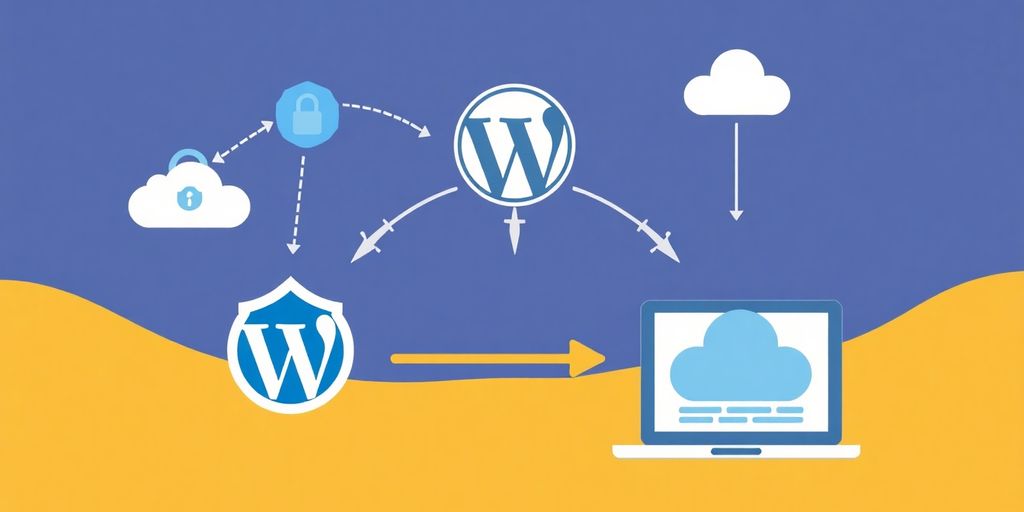
When to Consider Professional Help
Sometimes, moving your WordPress site can feel overwhelming. If you’re not comfortable with the technical aspects or if your site is large and complex, it might be a good idea to get some professional help. They can handle the heavy lifting and ensure everything goes smoothly.Choosing a Reliable Migration Service
When looking for a migration service, consider these points:- Experience: Look for a service with a proven track record.
- Support: Ensure they offer good customer support in case you run into issues.
- Reviews: Check what other users have said about their services.
Cost vs. Benefits of Professional Services
While hiring a professional service may seem like an extra expense, it can save you time and stress. Here’s a quick breakdown:| Cost | Benefits |
|---|---|
| Higher upfront cost | Less risk of data loss |
| Time-saving | Expert handling of technical issues |
| Peace of mind | Faster migration process |
In the end, investing in professional migration services can lead to a smoother transition and help you avoid potential headaches.By weighing the pros and cons, we can make a more informed decision about whether to go it alone or seek help. Remember, it’s all about making the process as easy and safe as possible!
Wrapping It Up
In conclusion, transferring your WordPress website can feel overwhelming, but it doesn’t have to be. By following the steps we discussed, you can successfully move your site without losing any important data. Remember, using migration plugins can simplify the process even more. Just take your time, stay organized, and you’ll be able to do it smoothly. Happy migrating!Frequently Asked Questions
What is a WordPress hosting transfer?
A WordPress hosting transfer is when you move your website from one hosting provider to another. This process involves transferring all your website files and data to the new host.
Why would I want to change my hosting provider?
You might want to change your hosting provider for better performance, lower costs, improved customer support, or more features.
What are some common problems during a WordPress transfer?
Common issues include losing data, broken links, and downtime. It’s important to prepare well to avoid these problems.
How can I back up my WordPress site before transferring?
You can back up your site using a plugin like UpdraftPlus or by manually exporting your database and downloading your site files.
Is it better to use a plugin for migration or do it manually?
Using a plugin is usually easier and safer, especially for beginners. Manual migration can be risky if you’re not familiar with the process.
What steps should I take for a manual migration?
To manually migrate, you need to export your database, move your site files, create a new database on the new host, and update your site’s settings.
How do I check if my site is working after the transfer?
After transferring, test your site by visiting it in a browser. Check for broken links, missing images, and ensure that all features work.
What should I do if I encounter issues after migration?
If you face problems, check your database connections, clear your cache, and look for any missing files. You may also need to contact your hosting provider for help.





