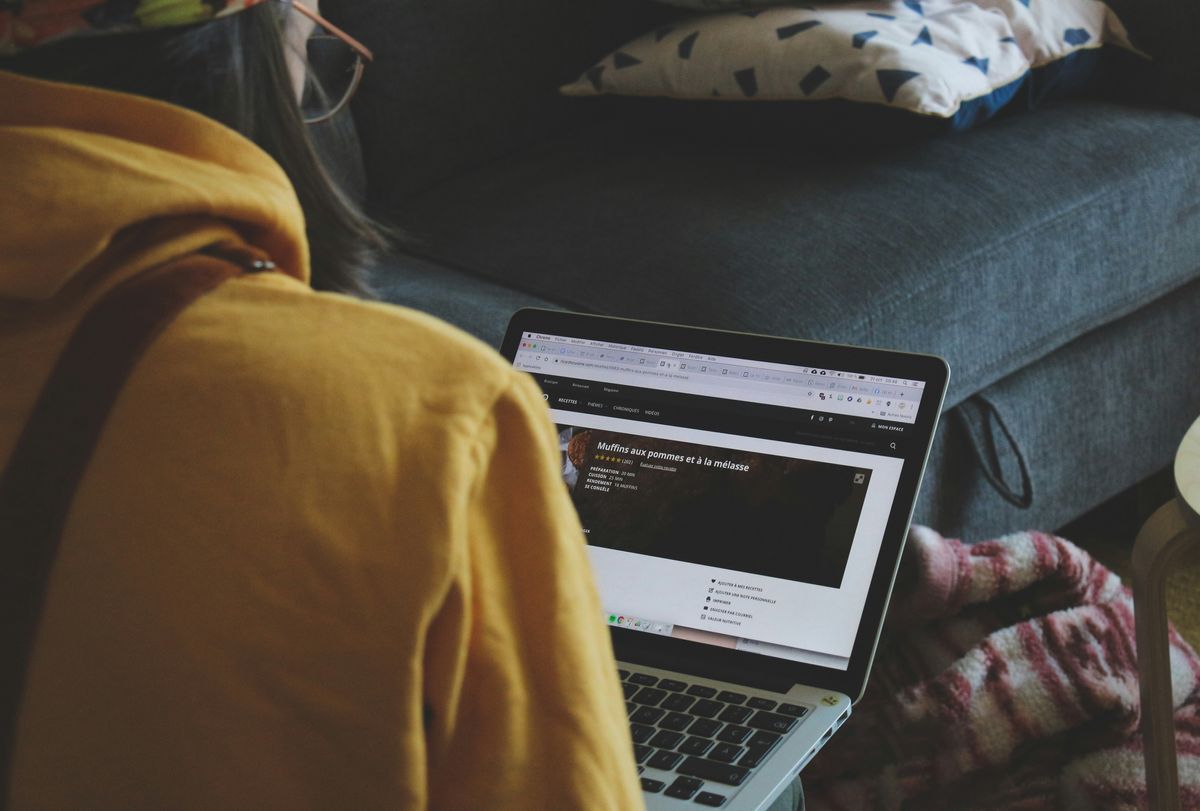
Elementor has become a cornerstone for many WordPress users, offering a powerful platform to create stunning websites with ease. However, like any complex tool, it can occasionally run into critical errors that disrupt its functionality. In this comprehensive guide, we’ll explore the insights provided by Websnoogie, LLC, a web design and hosting company based in Omaha, Nebraska, on how to effectively troubleshoot and resolve issues with Elementor. From understanding the basics to calling in the experts, this article will arm you with the necessary knowledge to keep your Elementor-powered website running smoothly.
Key Takeaways
- Grasping the common types of Elementor errors and their interactions with WordPress is essential for effective troubleshooting.
- Proactive measures such as regular updates and backups can prevent many Elementor issues from arising in the first place.
- A systematic approach to troubleshooting, including deactivating plugins and resolving server errors, can isolate and fix problems.
- Advanced solutions, including editing the .htaccess file and increasing memory limits, are available for more persistent Elementor issues.
- When faced with complex challenges, the expertise of Websnoogie, LLC can provide specialized assistance for Elementor troubleshooting.
Understanding the Basics of Elementor Errors

Common Types of Elementor Errors
When working with Elementor, you might encounter a few hiccups along the way. Understanding the common types of errors can help you quickly pinpoint and address issues. Here’s a rundown of what you might come across:
- HTTP Errors: These can occur when Elementor fails to load due to server issues.
- Plugin Conflicts: Sometimes, other plugins can interfere with Elementor’s functionality.
- Theme Conflicts: Incompatible themes can also cause Elementor to behave unexpectedly.
- Memory Limit Reached: This happens when your WordPress site exceeds the allocated memory limit.
It’s crucial to approach these errors methodically, ensuring that you don’t overlook the simple solutions before diving into more complex troubleshooting.
At Websnoogie, LLC, we’ve seen it all and know how frustrating these errors can be. Rest assured, with our support, we’re here to help you through every step of the process. Whether you’re setting up a new website or need support, we’ve got a range of payment options to suit your needs.
How Elementor Interacts with WordPress
At Websnoogie, we understand that Elementor isn’t just a standalone tool; it’s a powerful WordPress page builder that works hand-in-hand with the WordPress core. Elementor extends the capabilities of WordPress, allowing you to create stunning web pages with drag-and-drop simplicity, without needing to touch a line of code.
Elementor operates by adding its own layer of functionality on top of the WordPress editor. It uses a combination of HTML, CSS, and JavaScript to render the pages you design. Here’s a quick rundown of how this interaction takes place:
- Elementor’s widgets and modules are injected into the WordPress content area.
- The plugin leverages WordPress’s hooks and filters to modify content and styling.
- Elementor’s front-end editor overrides the default WordPress editor, providing a live preview of your designs.
By seamlessly integrating with WordPress, Elementor ensures that your creative vision is perfectly aligned with the technical prowess of the world’s most popular content management system.
When you’re working with Elementor, you’re also benefiting from the robustness and flexibility of WordPress. This synergy is what makes your website not just visually appealing, but also functionally rich and SEO-friendly. And speaking of SEO, don’t forget that Websnoogie offers expert web design, SEO, and web hosting services tailored for nonprofit and small business contractors using the WordPress framework. If you’re looking to elevate your online presence, don’t hesitate to get in touch!
Deciphering Error Messages
When Elementor throws a curveball with an error message, it’s like trying to understand a foreign language at first glance. But don’t worry, we’ve got the decoder ring! Error messages are clues, and with a bit of know-how, you can translate them into actionable steps to fix the issue.
Error messages often contain paths, status codes, or snippets of code that pinpoint the problem. This information is invaluable for troubleshooting.
Here’s a quick guide to help you interpret some common error messages:
- 500 Internal Server Error: This is a general catch-all that indicates something went wrong on the web server, but it doesn’t specify the exact problem.
- 404 Not Found: You’ll see this when Elementor can’t find a resource, like a missing image or page.
- Fatal error: This usually means there’s a conflict with a plugin or a theme, or there’s a problem with your PHP code.
Understanding these messages is the first step in resolving the issues. Once you’ve identified the error type, you can dive deeper into the specific causes and solutions.
Proactive Measures to Prevent Elementor Issues

Keeping Your Plugins and Themes Updated
We can’t stress enough the importance of keeping your plugins and themes up to date. Updates often include security patches and bug fixes that are essential for a well-functioning site. Not to mention, they ensure compatibility with the latest version of WordPress and Elementor.
By regularly updating, you’re not just improving your site’s security; you’re also ensuring that you have access to the latest features and improvements.
It’s also worth noting that an outdated plugin or theme can be the root cause of many Elementor issues. To help you keep track, here’s a simple checklist:
- Check for updates in your WordPress dashboard regularly
- Update plugins and themes one at a time to isolate any issues
- Test your website after updates to ensure everything is running smoothly
Remember, maintaining an updated PHP version is crucial for security, compatibility with CMS, and avoiding deprecated features. Choosing the right version ensures smooth website performance and plugin support.
Optimizing Your Hosting Environment
At Websnoogie, we understand that a smooth-running website is like a well-oiled machine, and the hosting environment plays a pivotal role in this. Optimizing your hosting environment is crucial for ensuring that Elementor runs without a hitch. Here’s what you can focus on:
- Select a hosting provider that is known for its reliability and speed.
- Ensure that your hosting plan provides sufficient resources to meet the demands of your website.
- Use a Content Delivery Network (CDN) to speed up load times for visitors around the globe.
By fine-tuning these aspects, you can create a robust foundation for your website that supports the dynamic features of Elementor.
Remember, a well-optimized hosting environment not only improves the performance of Elementor but also enhances the overall user experience. If you’re unsure about how to proceed, we’re here to guide you through every step of the process.
Regular Backups: Your Safety Net
We can’t stress enough the importance of regular backups. They’re your safety net when all else fails. Backups ensure that you can restore your website to a working state, no matter what goes wrong with Elementor or any other part of your site.
- Daily Backups: Ideal for high-traffic sites where content changes frequently.
- Weekly Backups: Sufficient for smaller sites with less frequent updates.
- Monthly Backups: Recommended for static sites that rarely change.
Having a recent backup can be the difference between a quick recovery and a major headache. It’s like having an insurance policy for your website’s health.
Remember to store your backups in a secure location, separate from your hosting environment. This way, if your server goes down, your backups remain safe and accessible. Cloud storage services or external hard drives are excellent options for storing your backups. And if managing backups sounds daunting, don’t worry, we’ve got your back. At Websnoogie, we can handle this critical task for you, ensuring that your site’s safety net is always in place.
Step-by-Step Troubleshooting Techniques

Isolating the Problem: Deactivating Plugins and Themes
When you’re faced with a critical error in Elementor, it’s essential to start by isolating the problem. This often means going back to basics and deactivating plugins and themes to find the culprit. Here’s a simple step-by-step process to follow:
- Deactivate all plugins except Elementor and Elementor Pro.
- Switch to a default WordPress theme, like Twenty Twenty-One.
- Check if the problem persists.
- If the issue is resolved, reactivate each plugin one by one, testing Elementor’s functionality after each activation.
- When the error reappears, you’ve found the problematic plugin or theme.
This method is a tried-and-true way to identify conflicts that may be causing issues with Elementor. It’s a straightforward approach that can save you hours of frustration.
Once you’ve identified the problematic plugin or theme, you can reach out to the developer for support or search for an alternative solution. In many cases, conflicts arise due to outdated code or compatibility issues that can be quickly resolved with an update.
Checking for JavaScript Conflicts
When Elementor isn’t playing nice, it’s often due to some pesky JavaScript conflicts. These clashes can cause your site to behave unpredictably, and pinpointing the culprit is key to getting things back on track. Here’s how we tackle it:
- Open your website in a browser and right-click to select ‘Inspect’ or press
Ctrl+Shift+I(Cmd+Option+I on Mac). - Click on the ‘Console’ tab to see if there are any JavaScript errors.
- Note the errors and the scripts involved. Often, the issue is with a plugin or theme that’s not getting along with Elementor.
It’s all about trial and error, folks. Deactivate the suspected plugins one by one and check if the problem persists. If the error disappears, you’ve found the troublemaker!
Once you’ve identified the problematic script, you can choose to either update the plugin or theme, replace it with an alternative, or reach out to the developers for a fix. Remember, a smooth-running site is a joy for both you and your visitors, so it’s worth the effort to iron out these JavaScript wrinkles.
Resolving Server and PHP Errors
When you’re up against server and PHP errors, it can feel like you’re trying to solve a puzzle without all the pieces. But don’t worry, we’ve got your back! These errors are often related to your hosting environment or PHP configuration, and they can be tricky to pinpoint.
First, check your server’s error logs. These logs are a treasure trove of information and can give you clues about what’s going wrong. Look for patterns or recurring issues that could be causing the problem. If you’re not sure how to access these logs, your hosting provider should be able to help you out.
Next, ensure your PHP version is up to date. Here’s a quick checklist to guide you through:
- Verify the PHP version your site is running on.
- Check the PHP error logs for specific issues.
- Update PHP settings if necessary, such as increasing the memory limit or max execution time.
Sometimes, the solution is as simple as tweaking a few settings in your PHP configuration. Other times, you might need to roll up your sleeves and get a bit more technical.
If you’re still stuck after these steps, it might be time to reach out for some expert assistance. At Websnoogie, we’re always ready to lend a hand with your Elementor woes. .
Advanced Solutions for Persistent Problems

Editing .htaccess File for Improved Stability
Tweaking your .htaccess file can be a game-changer when it comes to enhancing the stability of your Elementor-powered website. This file, crucial for server configuration, can often be the key to resolving persistent issues.
Here’s a quick rundown on how to edit your .htaccess file safely:
- Access your website’s root directory via FTP or File Manager in your hosting control panel.
- Locate the
.htaccessfile. It’s usually hidden, so ensure you have the option to view hidden files enabled. - Before making any changes, always create a backup of the original file.
- Edit the file cautiously, implementing changes such as increasing the PHP memory limit or adding redirects.
It’s essential to proceed with caution when editing system files like .htaccess. A single mistake can render your website inaccessible, so if you’re unsure, it’s best to reach out to professionals.
If you’re feeling overwhelmed or if the problem persists after your efforts, we at Websnoogie are here to help. Our team has the expertise to handle complex Elementor issues, ensuring your website runs smoothly. We’re available from 7 AM – 10 PM daily, and we offer a range of web design and hosting services. Don’t hesitate to get in touch for any Elementor troubleshooting or if you’re considering a new website creation.
Increasing Memory Limits in WordPress
Sometimes, the simplest solutions can have the biggest impact. Increasing the memory limit allocated to WordPress can often resolve a range of issues, including those pesky Elementor errors. WordPress defaults to a certain amount of memory, but as your site grows, it may require more.
To adjust the memory limit, you’ll need to edit the wp-config.php file. Here’s a quick guide:
- Access your site’s root directory via FTP or your web host’s file manager.
- Locate the
wp-config.phpfile and edit it. - Find the line that says
/* That's all, stop editing! Happy blogging. */. - Just above that line, add the following code:
define('WP_MEMORY_LIMIT', '256M');.
This code sets the WordPress memory limit to 256 megabytes, which should be sufficient for most sites. However, if you’re running a particularly resource-intensive site, you may need to increase this value further.
It’s important to note that your web host might limit the maximum memory available. If you’re unsure about your hosting environment’s capabilities, reach out to us at Websnoogie, LLC. We’re here to ensure your site runs smoothly, offering top-notch web design and hosting services tailored to your needs.
Seeking Help from Elementor and Community Forums
Sometimes, despite our best efforts, we hit a wall. That’s when reaching out to the Elementor community can be a game-changer. There’s a wealth of knowledge and experience just waiting to be tapped into, and the best part? It’s all about collaboration and support.
- Start by searching the Elementor forums for similar issues.
- Post your question with as much detail as possible.
- Engage with the responses and follow suggested steps.
It’s crucial to be clear and concise when asking for help. The more information you provide, the better the community can assist you.
Remember, we’re not alone in this. The community is a resource we can all use to our advantage. And if you’re ever in need of a new website creation or just some expert advice, don’t hesitate to reach out to us at Websnoogie. We’re here to help from 7:00 AM to 10:00 PM daily, and we’ve got a variety of payment options to suit your needs.
When to Call in the Experts from Websnoogie, LLC

Assessing When You Need Professional Help
Sometimes, despite your best efforts, Elementor issues can stump even the most tech-savvy among us. When you’re spending more time troubleshooting than creating, it’s time to call in the pros. We understand that it can be tough to decide when to seek outside help, so here’s a quick checklist to guide you:
- The problem persists even after following all the recommended troubleshooting steps.
- You’re experiencing a significant loss of functionality on your site, and it’s affecting your business.
- You’re not comfortable tweaking code or server settings and fear you might make things worse.
- The issue is complex, involving multiple plugins or themes, and you’re not sure how to proceed.
At Websnoogie, we believe that your time is valuable. If you’re hitting a wall with Elementor, let us take the wheel while you focus on what you do best—running your business and creating content.
Services Offered by Websnoogie for Elementor Troubleshooting
At Websnoogie, we’re not just about web design in Omaha; we’re a team dedicated to ensuring your website runs smoothly, especially when it comes to Elementor. Our services are tailored to meet the unique needs of your site, whether you’re a local business or a national nonprofit.
- Comprehensive Elementor troubleshooting and fixes
- Customization of Elementor widgets and features
- Performance optimization for faster load times
- Security audits to protect your site from vulnerabilities
Our approach is hands-on and personalized. We believe in building relationships with our clients, which means when you reach out to us, you’re getting a partner invested in your success. As an Omaha, Nebraska web developer, we take pride in our local roots while serving a diverse clientele across the country.
With a focus on web design in Nebraska, we understand the importance of a well-functioning website. That’s why our team is always ready to tackle any Elementor issues head-on, ensuring your site remains an effective tool for your business or organization.
When you choose Websnoogie, you’re not just getting a web developer in Omaha; you’re getting a dedicated team that’s committed to excellence in service and support. Let us handle the technicalities, so you can focus on what you do best—running your business.
Contacting Websnoogie: What to Expect
When you reach out to us at Websnoogie, you’re not just getting a service; you’re gaining a partner in your web design journey. Expect a friendly, engaging conversation where we’ll discuss your Elementor issues and your goals for your Omaha web design or Nebraska web design project. Our team of Omaha web designers is committed to understanding your needs and providing tailored solutions.
- Initial Consultation: We’ll start with a chat to get to know you and your website’s needs.
- Problem Assessment: Our experts will analyze the issues you’re facing with Elementor.
- Solution Proposal: We’ll propose a plan of action to resolve your problems efficiently.
We pride ourselves on our transparent communication and will keep you informed every step of the way. You can count on us to be there with the support and expertise you need to get your website running smoothly again.
Knowing when to seek professional help for your online presence can be a game-changer for your business. If you’re struggling with web design, hosting, or SEO, it’s time to call in the experts at Websnoogie, LLC. Our team is dedicated to providing top-notch services tailored to small businesses, contractors, and nonprofits. Don’t let technical challenges hinder your success.
Final Takeaways
In wrapping up, troubleshooting critical error issues with Elementor doesn’t have to be a daunting task. With the guidance provided by Websnoogie, LLC in Omaha, Nebraska, you’re now equipped with the knowledge to identify and resolve common problems that may arise. Remember, patience and a methodical approach are your best tools. Don’t hesitate to reach out to professional support if you find yourself in over your head. Happy building, and may your Elementor experiences be smooth and error-free!
Frequently Asked Questions
What are common types of Elementor errors I might encounter?
Common Elementor errors include the white screen of death, plugin conflicts, memory limit issues, and problems related to outdated versions of Elementor or WordPress.
How can I prevent Elementor issues before they occur?
To prevent Elementor issues, keep your plugins and themes updated, optimize your hosting environment for performance, and maintain regular backups of your site.
What should I do if I encounter a critical error with Elementor?
Start by deactivating all plugins except Elementor to isolate the problem. If the issue persists, check for JavaScript conflicts and ensure your server and PHP settings are correctly configured.
How can I increase the memory limit in WordPress to fix Elementor errors?
To increase the memory limit, you can edit the wp-config.php file and add the line `define(‘WP_MEMORY_LIMIT’, ‘256M’);` or contact your hosting provider for assistance.
When should I seek professional help from Websnoogie, LLC for Elementor issues?
If you’ve tried basic troubleshooting techniques without success or are facing complex issues with Elementor, it’s time to seek professional help from Websnoogie, LLC.
What type of support can I expect from Websnoogie, LLC for Elementor troubleshooting?
Websnoogie, LLC offers expert support for Elementor issues, including plugin conflicts resolution, performance optimization, and custom development services to ensure your website runs smoothly.







 Submit Sales Ticket
Submit Sales Ticket