
Answers to frequently asked questions (FAQs) on many subjects from our Omaha Web Design and SEO company. Our FAQs cover many different questions. We include:
Examples of Websnoogie FAQs
- SEO and Internet Marketing
- Employment
- Web Hosting
- Web Design
- Payments
- WordPress Tutorials
And much more. We also include different questions that you may have, for example, “What is a Websnoogie and Why Do I Need One?”. Websnoogie offers information about becoming an affiliate in for those who only want to market our services offline or on the web including social media (Facebook, Twitter, and Linkedin) to earn extra money as a subcontractor. Our company is constantly seeking solutions to share and provide better web design or web hosting experiences. If you ever have a question that you feel will be beneficial to our frequently asked questions, please call us at 402-813-4034, or fill out the form: contact us.




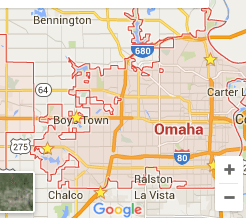
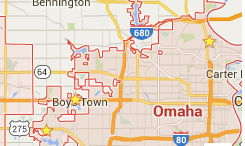


 Submit Sales Ticket
Submit Sales Ticket